FAQs
The USP–NF Online Platform
-
How will I learn how to use the USP–NF Online product?
Subscription Model
-
What is the online subscription model?
Access Point Accounts
-
How do I create an Access Point account?
Subscription Keys
-
How do I use my USP–NF Subscription Key?
Official Status for the USP–NF Online
-
Why does each documentary standard, such as a monograph or general chapter, have an official date?
- Information on Referencing Guideline for Document Citations
-
How do I reference a documentary standard in the new USP–NF Online platform?
-
What if there is a disparity between the print or USB flash drive versions and the USP–NF Online?
New Enhancements to the new USP–NF Online
- What are the Monthly Postings?
-
How do I use the New and Changed list to stay up to date on the latest changes?
-
How do I use the new “Export to Excel” tool on the New and Changed list?
Digital Object Identifiers (DOI)
-
How is USP implementing DOI in USP-NF Documentary Standard content?
-
Will DOI be implemented for other USP online publications?
Customer Feedback
-
How do I provide feedback on the USP–NF Online?
Privacy
-
What happens with the data that USP collects about my usage of their products?
Customer Help
-
How to I include the revision highlight when I print out a PDF?
The USP–NF Online platform
- What features and benefits can I expect from the USP–NF Online platform?
- Features include:
- Accelerated Revisions such as Errata, Revision Bulletins, and Interim Revision Announcements (IRAs), as well as Harmonization files, are integrated into the platform, thereby providing access to official content in one location.
- A "Document Tool" menu allows you to quickly view a specific test or procedure within a document by clicking on a linked table of contents along with a "Support" tab with helpful links.
- Other features include: bookmark icon, create alert icon, quick list of Reference Standards icon, print PDF, email link to document icon, email link of Reference Standards icon, cross reference tool, New and Changed list extract tool, search result extract tool, and revision mark up on/off toggle.
- Benefits of the USP–NF Online include:
- Individual accounts, enabling each user to customize what they see on the product dashboard, making more efficient use of your time.
- Comprehensive search tool that operates like search tools on many popular websites, including the use of facets to help you to find exactly what you need.
- Simplified navigation of all content with annotations to explain the content of different sections, thereby simplifying access for new or infrequent users.
- The ability to save personalized bookmarks and easily return to any page through the "Viewing Activity" function, so you can efficiently go back to previous pages.
- The ability to receive notifications of changes to specific documents, so you always know when key documents and tests are updated.
- The ability to search across multiple editions of the USP–NF Online instead of having to log out and change editions.
- Features include:
- If I am a new customer, how can I learn how to use the USP–NF Online?
In addition to the “Help” feature available from the banner menu online, below is a list of the tutorials that are available on the dashboard of the platform:
- Improved Search Tutorial
- Navigation Basics Tutorial
- Understanding Official Status Tutorial
Online Subscription Model
- What is the online subscription model?
- To provide users with an individualized online experience, USP has transitioned from company- wide shared usernames and passwords to individual Access Point accounts that are associated with Subscription Keys.
- Users will create an account through USP's Access Point account webpage using their company e-mail address to create a "Login," and password, known only to them, to access their data.
- See a video tutorial on how to create an Access Point account.
- Users must associate a subscription key with their Access Point account in order to access the USP–NF Online platform
Access Point Accounts
- What is an Access Point account?
- Access Point is the USP system that provides user authentication and authorization. All users of USP resources, including free resources such as the Pharmacopeial Forums (PF) and paid resources such as USP–NF Online must create an Access Point account. Access Point accounts need only to be created one time.
- Users will be able to associate a subscription key to their Access Point account to enable access to paid USP online resources, such as the USP–NF Online.
- If you already have an Access Point, you may use this same Access Point account to gain access to the new USP–NF Online product once you have associated this account to your USP–NF Subscription key.
- Access Point is used to log into many different USP applications, and as such, you should not bookmark the Access Point login page. You should instead bookmark the link for the specific website you wish to visit. This will ensure you are always bookmarking the correct URL for each application. For example: When accessing the USP–NF Online via https://online.uspnf.com/ you will be redirected to the Access Point Login page. Enter your Access Point credentials and when you submit the login form you will be redirected to the USP–NF Online dashboard page, which can be bookmarked.
- How do I create an Access Point account?
- If you already have an Access Point, you may use this same Access Point account to gain access to USP–NF Online once you have associated this account to your USP–NF Subscription key.
- Watch a video tutorial on how to create an Access Point account.
Subscription Keys
- What is a Subscription key?
- A subscription key is an 8-character alphanumeric code that is unique to each customer and is specific to each USP–NF Online subscription.
- Subscription keys are valid for the term of the subscription – one (1) year in the case of the USP–NF Online.
- Subscription keys are associated with Access Point accounts to enable users to access paid USP online resources.
- How do I use my USP–NF Subscription Key?
- Your USP–NF Subscription Key will grant your company access to the new USP–NF Online product.
- To enable access to the new USP–NF Online product, users at your company must create Access Point accounts, and then associate those accounts with your USP–NF Subscription Key.
Official Status for USP–NF content
We created a banner to help you determine the official status of documents. The banner appears on multiple pages and the meaning of the banner changes depending on the context in which it appears. Below are some examples:
- What does this banner mean on the dashboard?
- On the USP–NF Online dashboard, you will see a green banner with a green check mark icon and the text "CURRENTLY OFFICIAL", which indicates which edition of the USP–NF is currently official and when it was published. Below is an example:

- On the USP–NF Online dashboard, you will see a green banner with a green check mark icon and the text "CURRENTLY OFFICIAL", which indicates which edition of the USP–NF is currently official and when it was published. Below is an example:
- What does this banner mean when viewing a document (monograph, General Chapter, General Notices, etc.)?
This banner indicates the official status of the document that you are viewing. If you wish to see a different version of the document, you can select a version under the "History" tab in "Document Tools."

- What are official status icons and what do they mean?
- The USP–NF Online platform allows users to easily navigate between multiple versions of a single documentary standard (such as a monograph or general chapter), without logging into separate publications or searching multiple websites for official content.
- The following three official status icons will help identify the official status of documentary standards with multiple versions:
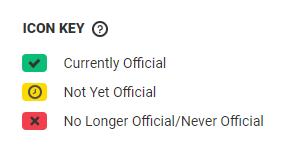
- A green check mark to indicate "currently official" status
- A yellow clock to indicate "not yet official" status
- a red "x" to indicate "no longer official" or "never official" status
Here are some examples of how official status is displayed at the Document level:
- A currently official documentary standard that was revised prior to and then became official as of January 1, 2018. Please note the green check-mark icon and the text "Currently Official".

- A currently official documentary standard that became official prior to 2013. This standard has not undergone any revision since December 31, 2012. Please note the green check-mark icon and the text "Currently Official".

- A currently official documentary standard that became official as of March 1, 2018 and incorporates changes from an Interim Revision Announcement (IRA). Please note the green check-mark icon, the "IRA" icon, and the "Currently Official" text.

- A currently documentary standard that became official as of December 1, 2019 and incorporates changes from a Revision Bulletin (RB). Please note the green check-mark icon, the "RB" icon, and the "Currently Official" text.

- A currently documentary standard that became official as of October 1, 2019 and incorporates changes from an Erratum (E). Please note the green check-mark icon, the "E" icon, and the "Currently Official" text.

- A documentary standard that is no longer official. The version of this documentary standard had been official between December 1, 2017 and September 30, 2019. Please note the red "x" icon and the text "Older Version".

- A documentary standard that was never official. Click here for more details on "never official". Please note the red "x" icon and the text "Older Version".

- A documentary standard that is scheduled to become official starting on May 1, 2020. Please note the yellow "clock" icon and the text "Not Yet Official".

- What is the "History" tab in the "Document Tools"?
- The "History" tab allows you to access multiple versions of the same document that may be created due to the proposal and incorporation of revisions, including Accelerated Revisions and Harmonization.
- When you open a document, the "History" tab automatically opens under Document Tools so that you can easily see the different versions of a document.
- Please note that even though a document may have multiple versions, only one version will be Currently Official at any point in time.
- Documents that have not yet reached their implementation date are referred to as "Not Yet Official."
- Documents that have been replaced due to an updated version are termed "No Longer Official" or "Never Official" (Older Version).
- Click on the individual version you would like to view to change versions. The document border and banner will be highlighted with the corresponding indicating color:
- Green: Official
- Yellow: Not Yet Official
- Red: No Longer Official, or Never Official
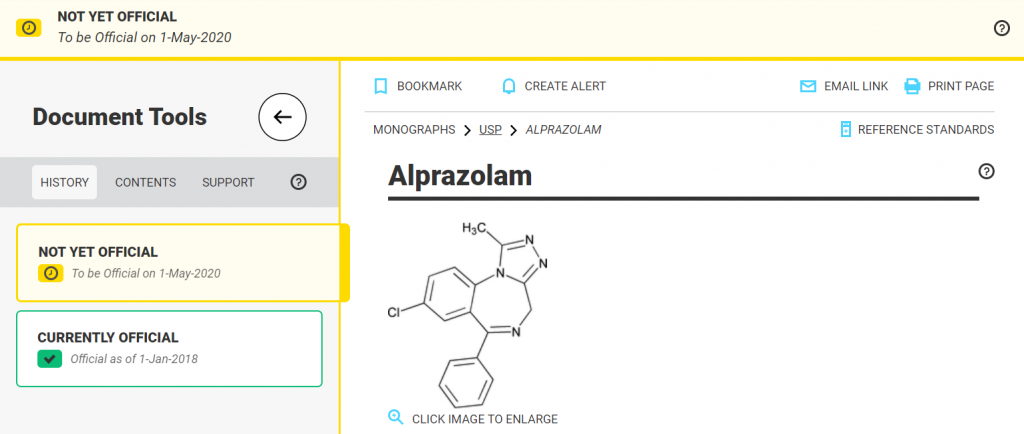
- What if I navigate to a document that is "no longer official" and it has the red banner and red "x" icon?
- The red "x" icon is a visual indicator that this particular version of a file has been replaced by a Currently Official green "check-mark" version.
- Look at the "History" tab in the Document Tools to access the Currently Official version (see example below).
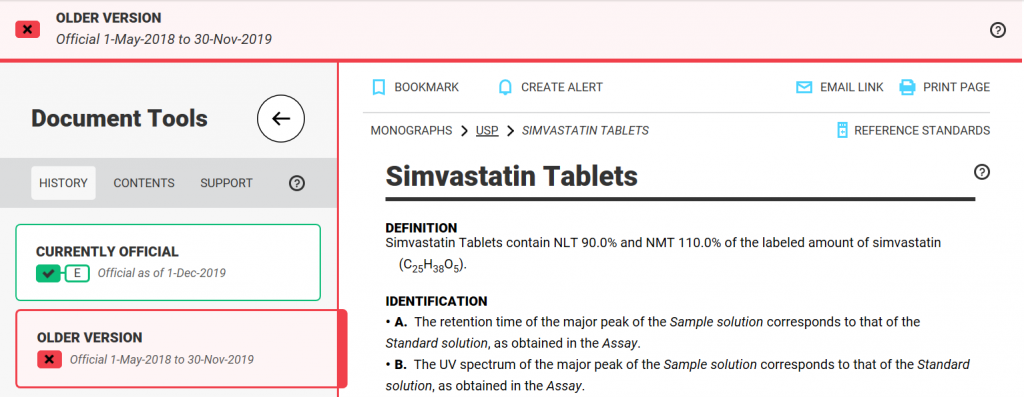
- What are the Types of Revisions?
- The USP–NF is continuously revised, either through the Pharmacopeial Forum (PF), Accelerated Revisions, or Harmonization.
- The regular revision process through the Pharmacopeial Forum (PF), can take up to, on average, 18 months for a documentary standard (e.g., monograph or general chapter) to become official. Once a proposed revision is approved, the revision is published with the USP–NF, or one of its supplements, and is scheduled to become official most often 6 months after it is published online.
- There are cases in which a documentary standard needs to become official on a much faster track and therefore may go through the Accelerated Revision process either as a Revision Bulletin (RB), an Interim Revision Announcement (IRA), or an Erratum (E). These revisions are published online monthly and can become official shortly after being published.
- USP also participates in the Harmonization (H) of standards through the Pharmacopeial Discussion Group (PDG). The standard is scheduled to become official one year after it is published in the USP–NF Online.
- Harmonization documents traditionally were added to each print publication (main edition and two supplements). Since USP is no longer providing a print publication, Harmonization documents publish within the month they are balloted, display their future official date, and are no longer considered associated with one of the three main official issues. They are associated with the monthly publication in which they post.
- You can easily find the monthly postings under the search facet as a filter either under the New and Changed list or when you conduct a search.
- Please click here for more details on the Harmonization process.
- Starting with the February 1, 2020 publication (USP 43-NF 38 First Supplement), USP started to add the Compendial Notice (CN) revisions to the New and Changed list.
- Compendial Notice (CN) revisions do not go through the Pharmacopeial Forum (PF) and therefore do not go through the regular commenting and revision process.
- For the most part, this type of revision occurs when there is a change to a general chapter title necessitating an update to other documents that reference the general chapter. A CN type revision may be used under other circumstances where the update to the file would be communicated via a compendial notice on the uspnf.com website.
- You can use the “Compendial Notices” filter on the New and Changed list to see files impacted by this type of revision.
- You can learn more about the Compendial Notice change process and find a full list of affected files by chapter reference changes as compendial notices under the section “Reference Changes”
- Below is a key of the other Revision types found under the search facets panel:

- Click here for more information on the Pharmacopeial Forum (PF) revision process.
- Click here for definitions on each type of Accelerated Revision.
- Click here for more information on the Harmonization process
- What does the "never official" status mean?
- The "never official" status means that the version of a documentary standard, such as a monograph or general chapter, never became official because a revision, such as an erratum or a revision bulletin, published and became official before the original implementation date and therefore superseded the original version.
- Please note, this status does not mean that the document never became official, this status only means that this particular version of a document never became official.
- In addition, this status does not mean that the document never published. This status means that a version was published in the USP–NF, however before the published version could become official, a version that incorporated an Accelerated Revision superseded the original implementation date.
- Why does each documentary standard, such as a monograph or general chapter, have an official date?
- Each documentary standard has an official date associated with it that corresponds to when the last revision made to the document became official.
- A documentary standard, such as a monograph or general chapter, may have multiple versions due to revisions or changes to that standard.
- Official dates do not change until there is some type of revision either through the Pharmacopeial Forum (PF) revision process or through an Accelerated Revision process.
- In some circumstances, a documentary standard has multiple revisions with multiple official dates. For these cases, please view both the "Currently Official" and "To be Official" versions to see all currently official text. You can use the "Revision Date" facet located on the search results panel to see documents that contain a revision corresponding to a particular official date.
- Please note that for those documents which contain multiple revisions with different official dates, you still will need to review the entire document to confirm the official status of the content at the revision level.
- Click here for more information on the Pharmacopeial Forum (PF) revision process.
- Click here for definitions on each type of Accelerated Revision.
- How often is content updated in USP–NF Online?
- Accelerated Revisions are integrated directly into USP–NF Online on a monthly basis. The posting of Accelerated Revisions on a monthly basis allows users to obtain the latest updates to official content in a timely manner and within one source instead of having to visit multiple websites. Publication schedules that indicate when Accelerated Revisions are incorporated into the USP–NF Online are available on www.uspnf.com.
- Below is a list of which monthly postings are integrated into which publications:
- USP–NF Issue 1: November, December, January monthly postings
- USP–NF Issue 2: February, March, April, May monthly postings
- USP–NF Issue 3: June, July, August, September, October monthly postings
- As a reminder, users should always consult the USP–NF Online for the most up-to-date revisions.
- Please note that the Annotated List only includes In-Process Revisions (IPRs). The Annotated List no longer includes Accelerated Revisions or Harmonization files which are published monthly in the USP–NF Online platform.
- To see a list of the Accelerated Revisions and Harmonization files that are posted on a monthly basis, please use the “New and Changed” list in the USP–NF Online. You can view the Accelerated Revisions by either selecting the “Monthly Posting” or the revision type search facet on the left-hand side. You can also use the Extract tool, which will allow you to download and save the list or share with your colleagues.
- Below is some guidance on the search and navigation facets, which dynamically change depending on the content displayed:
- Publication: All main USP–NF Issues that have been published since USP 41–NF 36. Click on this facet to filter for a specific Issue of USP–NF.
- Monthly Postings: Every month, USP posts Accelerated Revisions (e.g., Errata, Revision Bulletins), that have been approved and will soon become official. Click on this facet to view Accelerated Revisions for a particular month.
- Official Status: This facet automatically filters for “Official” and “To Be Official”. Expand this facet to see documents that are “No Longer Official” or “Never Official”.
- Document Type: This facet displays the different sections of the USP–NF. Click on the document type to narrow your results to a particular section of the USP–NF.
- Official Date: This facet displays the official dates of documents. Click on the appropriate official date to see those documents that correspond to a particular official date.
- Revision Date: This facet displays the official dates for revisions within documents. Click on the appropriate revision date to see those documents that contain a revision corresponding to a particular official date.
- Errata: This facet displays those documents that have errata from the monthly posting. Click on this facet to see those documents that contain an erratum from the monthly posting.
- RB: This facet displays those documents that have a revision bulletin (RB) from the monthly posting. Click on this facet to see those documents that contain a revision bulletin from the monthly posting.
- IRA: This facet displays those documents that have an interim revision announcement (IRA) from the monthly posting. Click on this facet to see those documents that contain an interim revision announcement from the monthly posting.
- HRM: This facet displays those documents that have a harmonization (H) from the monthly posting. Click on this facet to see those documents that contain a harmonization from the monthly posting.
- Compendial Notices: This facet displays those documents that contain a Compendial Notice revision.
- Publication Date: This facet displays the publication dates of documents. Click on the appropriate publication date to see those documents that correspond to a particular publication date.
Information on Referencing Guideline for Document Citations
- What is the Referencing Guideline?
- USP has created this guideline to help your organization transition to referencing documentary standards within the new platform since the new USP–NF Online platform introduces a more document-centric model for the version control and presentation of our documentary standards. Click here for a PDF version.
- Why is USP offering this Referencing Guideline?
- In the USP–NF Online platform, USP introduced a more document-centric model for the version control and presentation of our documentary standards. Whether a document is official or not official will no longer be linked to when an issue of the USP–NF becomes official, but instead to status of the individual document.
- What is the impact of moving towards a more document-centric model for the version control and presentation of our documentary standards
- As USP has transitioned the USP-NF from print to an online-only product the general publication reference (e.g. USP41–NF36 1S) will no longer be an indication of an official period Instead, each individual document within the new online publication has its own official date reference, which is linked to a unique permanent Digital Object Identifier (DOI) available starting in November 2021 with the launch of USP-NF 2022 Issue 1.
- The DOI will only change when there is a revision to a document. The DOIs do not change with each publication.
- Click here for more information on DOI.
How to use the "New and Changed" list
- How do I reference a documentary standard in the new USP–NF Online platform?
- When referencing a documentary standard in the new online platform, USP's recommendations differ depending on whether the user seeks to make a general reference to a standard (e.g., seeks to reference the "currently official" version of a standard, without specific reference to the official period) or a specific reference (i.e., seeks to reference a specific standard associated with a specific official period).
- For general references, USP recommends using the name/title of the standard, e.g., the name of the monograph or General Chapter. Such a general reference is understood to refer to the currently official version of the standard and may be appropriate in certain circumstances (e.g., SOPs, policy documents) where it would be difficult or unnecessary to update the specific version of a standard to reflect each subsequent revision.
- For specific references, USP recommends using the Digital Object Identifier found after the "Auxiliary Information" section. This unique identifier, which is searchable and traceable, is linked to the official date for the particular version of a document. See Figure 1 for an example of the DOI for Acebutolol Hydrochloride.
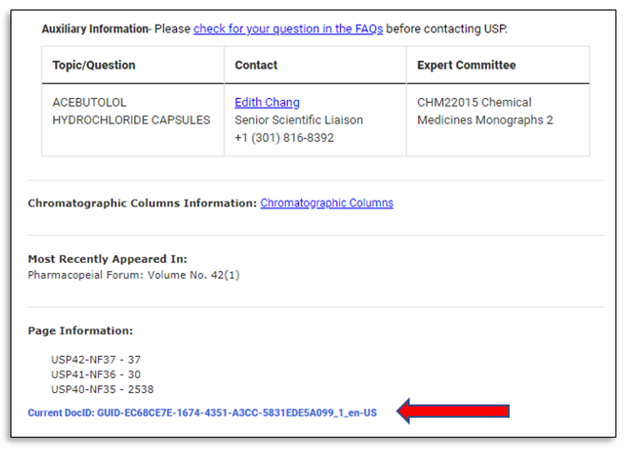
- Note: DOI ref is a unique, compressed version of the DOI string that can be used for your convenience in your internal documentation as a shorthand reference to USP-NF content. It functions exactly like the full length DOI. However, when citing USP-NF content in journals or other publications, always use the full DOI.
- Citation Examples
- General Chapter: USP. Injections and Implanted Drug Products (Parenterals)—Product Quality Tests <1>. In: USP–NF. Rockville, MD: USP; Dec 1, 2020.
- DOI: https://doi.org/10.31003/USPNF_M98730_03_01.
- Monograph: USP. Acebutolol Hydrochloride. In: USP–NF. Rockville, MD: USP; May 1, 2021. DOI: https://doi.org/10.31003/USPNF_M125_05_01.
- The DOI and DOI ref will also appear in the printout for a documentary standard in the main header on the first page (see Figure 2a) and in the footer on subsequent pages. Note: be sure to enable footers in your printer settings (see Figure 2b).
Figure 2A: DocID Print-Out (header)

Figure 2B: DocID Print-Out (footer)

- The Page Information listed below the Auxiliary Information section is historical data as the USP-NF is no longer printed.
- The page information does not necessarily indicate when a file was last revised, just when it was last published. If page numbers are listed in this section, they should not be used to reference currently official content.
- What if there is a disparity between the USP–NF Mobile application, print or USB flash drive versions and the USP–NF Online?
- In the event of any disparity between the print or USB flash drive versions and the USP–NF Online, the USP–NF Online will be deemed to apply. See General Notices 2.10.
- The USP-NF Mobile App only contains Currently Official and Not Yet Official content and is intended to be used in conjunction with the official full text located in the USP–NF Online platform. In case of any discrepancy between the USP–NF Mobile App and the USP–NF Online platform, content in the USP–NF Online platform shall prevail.
New Enhancements to the USP–NF Online
- To stay up to date with new enhancements to the USP–NF Online platform please access the Release Notes, which are updated with new enhancements and available from the main dashboard of the Online platform, or the “What’s New” section of the “Help” documentation available from the main menu of the Online platform.
How to use the "New and Changed" list
- What is the New and Changed list?
The New and Changed list presents a cumulative list of all documents that are either new or have changed in the past two years. As each new publication adds to the USP–NF Online platform, this list will continue to grow. The list can be filtered in the platform using facets and exported as an Excel file.
- How do I navigate to the New and Changed list?
The New and Changed list is located under the “Start Here” tab.
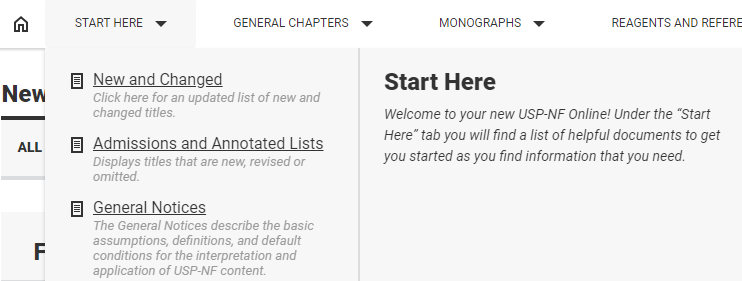
- What will I see in the New and Changed list?
- The New and Changed list presents a cumulative list of all documents that are either new or have changed in the past two years, including all revision types.
- When you access the New and Changed list, the system will automatically filter the list to display only what has published in the last 35 days.

- What are the Monthly Postings?
- Monthly Postings refers to the publishing of Accelerated Revisions at the end of each month.
- There are cases in which a documentary standard needs to become official on a much faster track and therefore may go through the Accelerated Revision process either as a Revision Bulletin (RB), an Interim Revision Announcement (IRA), or an Erratum (E). These revisions are published online monthly and can become official in a month or within days of being published.
- For the most part, the Accelerated Revisions that are posted become official on the first day of the following month.
- Click here for definitions on each type of Accelerated Revision.
- To stay up to date on the latest changes, click on the “Monthly Posting” facet.
- Monthly Postings refers to the publishing of Accelerated Revisions at the end of each month.
- How do I use the New and Changed list to stay up to date on the latest changes?
- You can select a specific time period, publication, including a monthly posting, or a specific revision type, among others, by using the facets in the Filters panel. Note that the system will also automatically indicate which publication is currently official with a green check-mark icon (see below):

- You can select a specific time period, publication, including a monthly posting, or a specific revision type, among others, by using the facets in the Filters panel. Note that the system will also automatically indicate which publication is currently official with a green check-mark icon (see below):
- How do I use the new “Export to Excel” tool on the New and Changed list?
You can now extract a list of titles that appear on the New and Changed list by clicking on the “Extract to Excel” icon located on the upper right-hand side.- After you have selected a list of documents by using the facets in the Filters panel, simply click on the “Export to Excel” and then an Excel worksheet will appear with pre-populated headers including:
- Title
- Document Type
- Official Status
- Official Date
- Official Date Range (only applies to documents that are no longer official)
- Below is an example of the extracted list:

-
Please note that the order of the documents matches what is displayed on the New and Changed.
- The extracted list can now be shared with colleagues and/or use the sort and filter functions within the Excel file to optimize the list as needed.
- Please contact uspnf-info@usp.org if you have suggestions for improvements for this tool.
Digital Object Identifiers
- After you have selected a list of documents by using the facets in the Filters panel, simply click on the “Export to Excel” and then an Excel worksheet will appear with pre-populated headers including:
- What is a Digital Object Identifier (DOI)?
A Digital Object Identifier (DOI) is a unique alphanumeric string assigned by a registration agency to identify content and provide a persistent link to its location on the Internet.
- How is USP implementing DOI in USP–NF Documentary Standard content?
Beginning with USP–NF 2022 Issue 1, USP will assign a DOI to all new and revised content in the USP–NF when it is made available electronically.
- Is the DOI system a Standard?
Yes. The DOI system was created by the International DOI Foundation and was adopted as International Standard ISO 26324 in 2012.
- What are the benefits of using DOI?
DOIs provide a robust mechanism for sharing and citation of scientific content, including the USP–NF. Additionally, DOI implementation in the USP–NF means that current Documentary Standard content will, for the first time, be indexed by public search engines and data providers, making it easier to find on the Internet.
- What is the structure of a USP–NF DOI?
All DOIs begin with a 10 followed by a prefix and a suffix, separated by a slash. The prefix is a unique number assigned to an organization by its registration agency; USP’s DOI prefix is 31003. The suffix is created by USP and includes a high-level USP–NF identifier and other internal USP identifiers specific to each piece of content.

- Is the USP DOI an URL?
DOIs work just like URLs on the web. When you encounter a USP–NF DOI, it will look like this: https://doi.org/10.31003/USPNF_M6312_03_01, where https://doi.org is the web domain that resolves the link to its hosted location, and 10.31003/USPNF_M6312_03_01 is the object’s unique Identifier. Together they form the persistent link to the associated object, and a means of identifying that object anywhere it is cited.
- How will DOI appear in the USP–NF Online?
DOI will display at the bottom of all Monographs, General Chapters, and other content in USP-NF, where the DocID currently appears. In PDFs printed from USP–NF content, the DOI and DOI Ref will both appear in the document’s header.
- What is the ‘DOI Ref’ used for?
DOI Ref is a unique, compressed version of the DOI string that can be used for your convenience in your internal documentation as a shorthand reference to USP–NF content. It functions exactly like the full length DOI. However, when citing USP–NF content in journals or other publications, always use the full DOI.
- How do I use USP–NF DOI in a citation?
See our guidelines for Referencing USP–NF Documentary Standards here.
- What will happen to the current DocID?
The current DocID will be displayed along with DOI through the end of 2022, when it will be retired.
- What is a DOI Landing Page?
A DOI Landing Page is a public web page that provides further information to users who have clicked on a DOI link. Because USP–NF content is subscription-based, we have created USP–NF DOI Landing Pages outside our paywall to allow access to summaries of our content for everyone. Individuals without an active USP–NF Online subscription will be provided with a way to purchase full access from the Landing Page.
- Will DOI be implemented for other USP online publications?
Yes, over time all USP online publications will include DOIs.
Customer Feedback
- How do I provide feedback on the new USP–NF Online?
Please contact the following email address with any input including questions and to report issues: uspnf-info@usp.org
Privacy
- What is USP's Privacy Policy?
- Read USP's Privacy Policy.
- What happens with the data that USP collects about my usage of their products?
USP will monitor individual user usage patterns for internal data gathering purposes only.
- Access to that information will be highly restricted within USP, will be stored in encrypted format, and will be used by a select group of individuals internally ONLY to help guide future product development to deliver products that better meet customer needs. No customers or any organizations outside of USP will have access to that information.
- If you have any questions. Please refer to USP's Privacy Policy.
Customer Help
- How do I change my font to be bigger?
- Use your Web browser's text size feature. NOTE: Some text (superscript/subscript) may display irregularly when font size is set higher than medium/100%.
- Google Chrome
- Open Google Chrome
- Select "Customize and control Google Chrome"
- Select Settings
- Use the Font Size drop down menu to change the font size, which will affect all page views in Google Chrome
For more information on technical requirements, click here
- How do I include the revision highlight when I print out a PDF?
The instructions to print the revision highlight will be different, depending on the browser you are using. To print via the Google Chrome browser:
- First click on "Print Page":

The print options are displayed on the left side of your screen. - Select your destination as "Save as PDF" and click on "More settings" to expand the browser options.

The print options are displayed on the left side of your screen. - Select "Background graphics" and "Headers and footers" (if desired).

- Select your destination as "Save as PDF" and click on "More settings" to expand the browser options.

- First click on "Print Page":
- How do I get help?
- Contact Customer Service for the following:
- If you need help with ordering products, prices, and payment options.
- If you need help with creating an Access Point account.
- If you need to know how many seats are available on your USP–NF subscription key.
- For additional customer service help.
- Contact Technical Service for the following:
- If you need your subscription key.
- If you need help with changing your password.
- If you need help accessing your online subscription.
- If you need to know how many seats are available on your USP–NF subscription key.
- For additional technical help.
- Submit webform for the following:
- If you have multiple USP–NF Online subscriptions and would like to consolidate them prior to renewal.
- If you need to associate more Access Point accounts with your subscription.
- If you have questions on increasing or decreasing the number of licenses for the 2018 renewal cycle.
- If you anticipate having to manage over sixty (60) individual Access Point accounts at your company.
- If you have questions on Enterprise Licenses.
- If you are interested in Single Sign On (SSO) integration.
- If you need to know how many seats are available on your USP–NF subscription key.
- For any other questions and/or concerns, please send an e-mail to: uspnf-info@usp.org
- Contact Customer Service for the following:
